This ELP option is available through the Configuration Tab - Rule Assistant - Analyse functions -> Checkbox "Font Analysis":
Important: in section GLOBAL the key PreParsing=ON must be set! Otherwise the Font Analysis won´t work.
Key in configuration file:
FontAnalysis=1
This function creates a text file for each print job in the folder #ELP_FORMS_PATH#debug\#PRINTERNAME# with the file name FontAnalysis_#DATESERIALLONG#.txt. It contains all extractable information of used and downloaded soft fonts:
<FONT_NAME>,<FONT_TYPE>,<FONT_WEIGHT>,<FONT_STYLE>,<ASSIGNED_FONT_NAME>,<USED_GLYPHTABLE>
<FONT_NAME>
- the extracted name of the font
<FONT_TYPE>*
- 0: PCL Bitmapped Font
- 10: Intellifont Bound Scalable Font
- 11: Intellifont Unbound Scalable Font
- 15: TrueType Scalable Font (Outline Font)
- 20: Resolution-specific Bitmapped Font
<FONT_WEIGHT>
- -7: Ultra Thin
- -6: Extra Thin
- -5: Thin
- -4: Extra Light
- -3: Light
- -2: Demi Light
- -1: Semi Light
- 0: Medium, Book, or Text
- 1: Semi Bold
- 2: Demi Bold
- 3: Bold
- 4: Extra Bold
- 5: Black
- 6: Extra Black
- 7: Ultra Black
<FONT_STYLE>
- This entry consists of a decimal number which indicates the structure, the appearance width and the posture of the font.
- To decode the information you need to convert the number into binary format like this:
- 992 will result in 1111100000
- If your binary is longer than 10 digits then only investigate the last 10 digits. All additional leading bits are reserved.
- Split the information into 3 groups: group 1: 5 digits, group 2: 3 digits, group 3: 2 digits
- 11111 000 00
- Then have a look at the decimal value of each group:
- Group 1 defines the structure
- 0 = Solid
- 1 = Outline
- 2 = Inline
- 3 = Contour, Distressed (edge effects)
- 4 = Solid with Shadow
- 5 = Outline with Shadow
- 6 = Inline with Shadow
- 7 = Contour with Shadow
- 8 - 11 = Patterned (complex patterns, subject to type family)
- 12 - 15 = Patterned with Shadow
- 16 = Inverse
- 17 = Inverse in Open Border
- 18 - 30 = Reserved
- 31 = Unknown Structure
- Group 2 defines the Appearance Width
- 0 = Normal
- 1 = Condensed
- 2 = Compressed or Extra Condensed
- 3 = Extra Compressed
- 4 = Ultra Compressed
- 5 = Reserved
- 6 = Extended or Expanded
- 7 = Extra Extended or Extra Expanded
- Group 3 defines the Posture
- 0 = Upright
- 1 = Italic
- 2 = Alternate Italic
- 3 = Reserved
- Group 1 defines the structure
<ASSIGNED_FONT_NAME>
- This name was assigned to the font for better readibility.
<USED_GLYPHTABLE>
- none: no glyph table used because font type is not supported
- default: default glyph table
- <GLYPHTABLE_NAME>: integrated glyph table from convert.exe
- <GLYPHTYBLE_NAME.gly>: external glyph table
Further information regarding glyph tables can be found here.
Examples:
- Internal glyph table: E640702C05D1C822F0121F2CC8A7EA74CB64EE02FEC03F4A461AEA30F35EBB9A
- External glyph table file: E640702C05D1C822F0121F2CC8A7EA74CB64EE02FEC03F4A461AEA30F35EBB9A.gly
*) Each <FONT_TYPE> may contain multiple different Character Format Definitions:
<CHARACTER_FORMAT_DEFINITIONS>
- 0 = PCL Bitmap
- 4 = LaserJet Family (Raster)
- 10 = Intellifont Bound Scalable
- 11 = Intellifont Unbound Scalable
- 15 = TrueType Scalable (bound or unbound)
- 20 = Resolution-specific Bitmap
Note: These Character Format Definitions can only be found on the ELP log file.
Related articles: Glyph Table Creation, More Debug Options, Need help - how to get support
 DE
DE  EN
EN